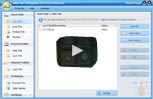Video Encryption Software

- Maybe you have noticed this news about the person which had their databases hacked and user videos lost. This occurs because these people have stored their sensitive data unprotected. You can stop allowing that happen to you by using encryption software to protect your computer data. Obviously, file encryption has an important part to play in data security.
- How to lock, hide or encrypt video by password protect?
- idoo File Encryption software is
Video Encryption
Software. It is an easy way to securely encrypt personal videos saved on your PC.
- It supports hide private DV videos, batch video files hidden very easy, use this best video encryption software encrypt child video.
- idoo File Encryption provides users a unique way to monitor the data. It enables users to supervise the files and drives easily and effectively by recording all the access to files and running of programs.
- idoo File Encryption offers users a special way to monitor the data. It helps users to monitor the files and hard drives efficiently and effectively by recording all the access to files and running of programs.
-
-
How to encrypt, lock, hide video files with File Encryption
- How to install idoo File Encryption?
- 1. Run the setup program.
- 2. Set a password for your account of idoo File Encryption Pro.

- Then follow the prompts to complete installation.
- [Tip]
- 1. Be sure to remember your password or keep it in a safe place, because you can not run this program without it.
- 2. If you have installed idoo File Encryption Pro on your computer and you want to install idoo File Encryption Pro, please uninstall idoo File Encryption Pro, reboot your system, then install idoo File Encryption Pro.

- How to uninstall idoo File Encryption?
- Enter uninstall password as same as install.
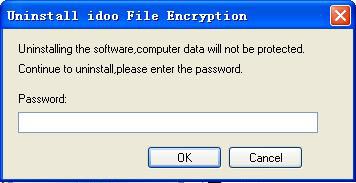
- [Tips]it will uninstall auto.

- How to hide video files/folders/drives?

- Hide Files:
- 1. Select hide video files options.
- 2. Click "Add Files" button to add video files to the list.
- 3. Select the video files you want to hide.
- 4. Click "Hide Files" button to complete hiding documents.
- Hide Folders:
- 1. Select Hide video folders options.
- 2. Click "Add Folders" button to add video folder to the list.
- 3. Select the video folders you want to hide.
- 4. Click "Hide Folders" button to complete hiding video folder.
- Hide Drives:
- 1. Select Hide Drives options.
- 2. Select the drives you want to hide.
- 3. Click "Hide Drives" button to complete hiding drives.
- Other Way: Use explorer contextmenu.
- 1. Select the video file/folder/drive which you want to hide and right click mouse.
- 2. Right click mouse and select "idoo File Encryption"->Hide it item.
- 3. Enter password to finish hiding the data.

- How to show hidden video files, folders or drives?
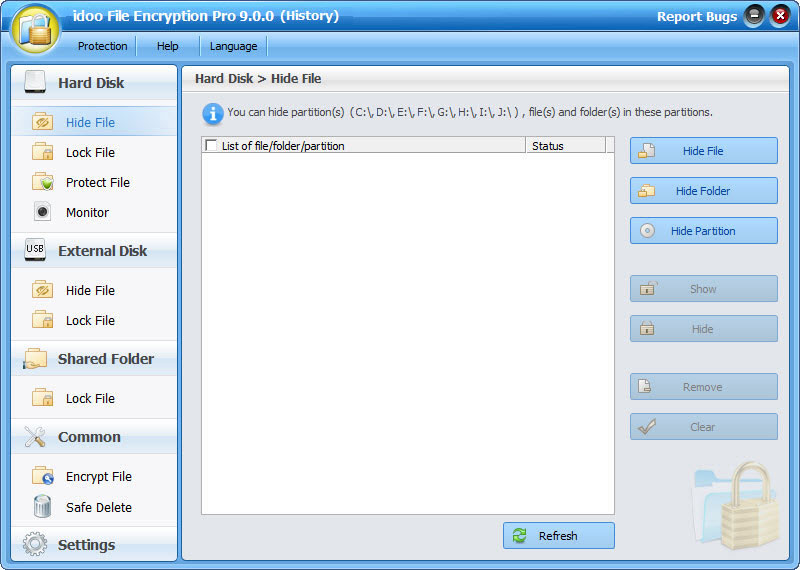
- Show Hidden files:
- 1. Select Hide Files options.
- 2. Select the hidden video files you want to show.
- 3. Click "Show Files" button to show these hidden documents.
- Show Hidden Folders:
- 1. Select Hide Folders options.
- 2. Select the hidden video folders you want to show.
- 3. Click "Show Folders" button to show the hidden video folders.
- Show Hidden Drives:
- 1. Select Hide Drives options.
- 2. Select the hidden video drives you want to show.
- 3. Click "Show Drives" button to show the hidden drives.

- How to lock video files/folders/drives?

- Using the Lock Data options you can select and lock any of the video files, folders, and drives present on your PC.

- How to unlock locked video files/folders/drives?

- Using the Lock Data options you can select and unlock any of locked video files, folders and drives present on your PC.

- How to change password of idoo File Encryption?

- Using the General->password options you can change and backup the password of idoo File encryption.

- How to access the locked folders/drives?
- 1. Double click the locked folder or drive.
- 2. Enter the password of idoo File Encryption Pro.
- [Tip]
- After accessing the locked data, please close the explorer window as soon.As you know, the data will be protected again.

- How to encrypt a video file or folder into a password-protected executable file?
- 1. Right-click the file or folder you want to encrypt.
- 2. Click item "idoo File Encryption->Encrypt it to .EXE ".
- 3. Set a password for the exe file and click "OK" button.

- How to safely delete video files (even existing on an external hard drive)?
- 1. Right-click the file you want to safely delete.
- 2. Click menu item "idoo File Encryption->Shred and Delete it".

- How to encrypt a video file or folder into a single encrypted file?
- 1. Right-click the file or folder that you want to encrypt.
- 2. Click menu item "idoo File Encryption->Encrypt it".
- 3. Set a password for the file and click "OK" button.

- How to decrypt the encrypted video files?
- 1. Double click the encrypted file.
- 2. Enter the password of the encrypted file to decrypt it.

- Best File Encryption Software
-
- Why we need file encryption software? Generally speaking, keep your private file safe, nobody can access your private information.
- You may need a best file encryption software in case following happens:
- 1. You share your computer with others, and don’t want anyone to read your sensitive video files.
- 2. You lost your computer or it was stolen.
- 3. A hacker attacks your computer, and wants get something.
- File encryption software is the best way to protect your highly sensitive video file, and stop people from looking at your personal document. But you can read the encrypted file with a password.
-
What feature do you need for file encryption software?
- Firstly, file encryption security, it should be 100% safe, no one can access it without your own password or permission. Secondly, easy to use, even a newbie can handle it without any problem. Thirdly, a best file encryption software can do other jobs, such as, hide files. At last, user document and customer service is need for some complicated situation.
-
What is best file encryption software for this purpose?
- idoo File Encryption is a professional file encryption software for video files encryption. This file encryptor software allows you encryption and decryption of single video file, folders. It uses the best and most proven cryptographic algorithms such as AES. Once the information has been encrypted, it can be stored on unsecured media devices or transmitted on unsecured networks and still remain secret. With just one mouse click and the password, the user can decrypt the information into its original form.

 Windows 7 8 10 32/64-bit
Windows 7 8 10 32/64-bit- Windows Vista 32/64-bit
- Windows XP 32/64-bit
- Windows 2000
- Windows Server 2000 32/64-bit
- Windows Server 2003 32/64-bit
- Windows Server 2008 32/64-bit


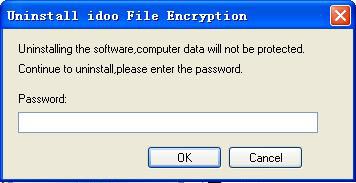



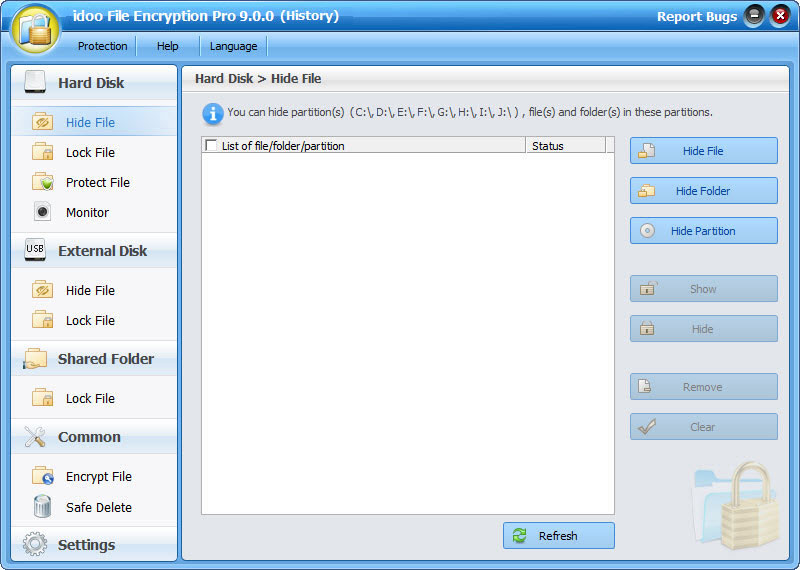













 Windows 7 8 10 32/64-bit
Windows 7 8 10 32/64-bit







 Contact US
Contact US