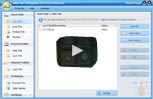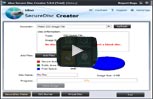Audio Encryption
Software For USB DriveIt is speciallly designed for USB disk security. It creates USB secure areas that is needed to enter usb security key to access the files. The USB secure software are securited by 256-bit AES on-the-fly encryption. lock USB port security is fully autonomous and does not need other.
Audio Encryption Software
For DVD/CD DiskIf you have a recorder and you want to burn password protected tiff folders to an portable encrypted disc, please use this software. It creates protected areas on the disc that is needed to enter password to see contents. Data on the protected areas are encypted by 256-bit AES on-the-fly encryption. Protected CD/DVD is fully autonomous and does not need any special software installed on computer.
idoo Keeps Your Valuable Audio Files SAFE From Prying Eyes
It would be the feature-filled file and drive encryption software that gives far more usable functions than the others do. idoo's Encryption Software will provide a complete range of audio file encryption, hide, deny read, shredder and a lot more.
But this is definitely not all. We've packed this useful Encryption Software with brilliant additional capabilities you may find particularly useful. For example, if people makes an attempt to log in over and over without the correct password, you will get an email notification. In the mean time, the program shuts down to prevent further attempts.
In addition we offer you a unique ability to fully monitor all your personal data and disks. You get a comprehensive record on all accesses to files and also the running of software programs. A quick check lets you know if any unauthorised access has occurred. You could immediately follow up and stop access before extensive damage can happen.
- How protect audio files with
audio encryption
software
- How to install idoo File Encryption?
- 1. Run the setup program.
- 2. Set a password for your account of idoo File Encryption Pro.

- Then follow the prompts to complete installation.
- [Tip]
- 1. Be sure to remember your password or keep it in a safe place,because you can not run this program without it.
- 2. If you have installed idoo File Encryption Pro on your computer and you want to install idoo File Encryption Pro, please uninstall idoo File Encryption Pro, reboot your system, then install idoo File Encryption Pro.

- How to uninstall idoo File Encryption?
- Enter uninstall password as same as install.

- [Tips]
- It will uninstall auto.

- How to hide files/folders/drives?

- Hide Files:
- 1. Select Hide Files options.
- 2. Click "Add Files" button to add audio file to the list.
- 3. Select the files you want to hide.
- 4. Click "Hide Files" button to complete hiding documents.
- Hide Folders:
- 1. Select Hide Folders options.
- 2. Click "Add Folders" button to add audio fodler to the list.
- 3. Select the folders you want to hide.
- 4. Click "Hide Folders" button to complete hiding folder.
- Hide Drives:
- 1. Select Hide Drives options.
- 2. Select the drives you want to hide.
- 3. Click "Hide Drives" button to complete hiding drives.
- Other Way:Use explorer contextmenu.
- 1. Select the file/folder/drive which you want to hide and right click mouse.
- 2. Right click mouse and select "idoo USB Encryption->Hide it" item.
- 3. Enter password to finish hiding the data.

- How to show hidden files/folders/drives?
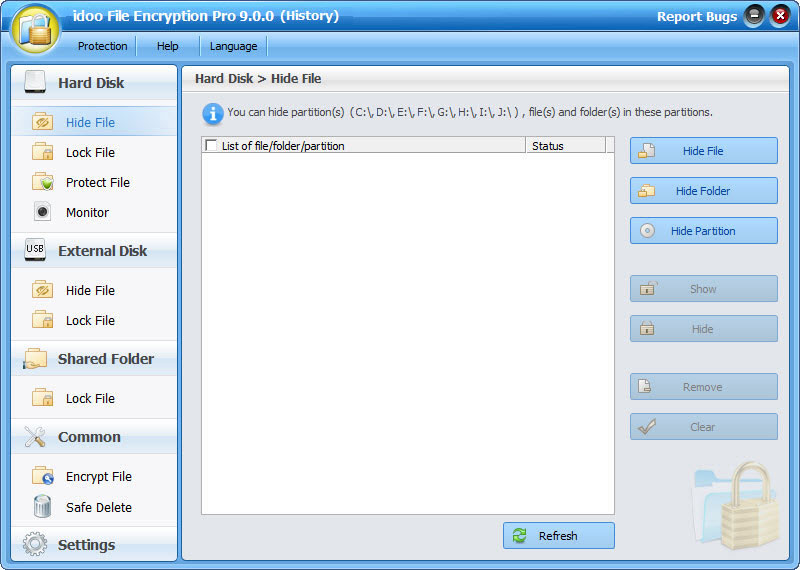
- Show Hidden files:
- 1. Select Hide Files options.
- 2. Select the hidden audio files you want to show.
- 3. Click "Show Files" button to show these hidden documents.
- Show Hidden Folders:
- 1. Select Hide Folders options.
- 2. Select the hidden audio folders you want to show.
- 3. Click "Show Folders" button to show the hidden folders.
- Show Hidden Drives:
- 1. Select Hide Drives options.
- 2. Select the hidden drives you want to show.
- 3. Click "Show Drives" button to show the hidden drives.

- How to lock files/folders/drives?

- Using the Lock Data options you can select and lock any of the files, folders and drives present on your PC.

- How to unlock locked audio files/folders/drives?

- Using the Lock Data options you can select and unlock any of locked audio files, folders and drives present on your PC.

- How to change password of idoo File Encryption?

- Using the General->password options you can change and backup the password of idoo File Encryption Software.

- How to access the locked audio folders or drives?
- 1,Double click the locked audio folder or drive.
- 2,Enter the password of idoo File Encryption Pro.
- [Tip]
- After accesing the locked data, please close the explorer window as soon.As you know, the data will be protected again.

- How to encrypt a audio file or folder into a password-protected executable file?
- 1. Right-click the file or folder you want to encrypt.
- 2. Click item "idoo File Encryption->Encrypt it to .EXE ".
- 3. Set a password for the exe file and click "OK" button.

- How to safely delete datas (even existing on an external hard drive)?
- 1. Right-click the file you want to safely delete.
- 2. Click menu item "idoo File Encryption->Shred and Delete it".

- How to encrypt a audio file or folder into a single encrypted file?
- 1. Right-click the file or folder that you want to encrypt.
- 2. Click menu item "idoo File Encryption->Encrypt it".
- 3. Set a password for the file and click "OK" button.

- How to decrypt the encrpted files?
- 1. Double click the encrypted audio file.
- 2. Enter the password of encrypted file to decrypt it.

- Best File Encryption Software
- Why we need file encryption software? Generally speaking, keep your private file safe, nobody can access your private information.
- You may need a best file encryption software in case following happens:
- 1. You share your computer with others, and don’t want anyone to read your sensitive files.
- 2. You lost your computer or it was stolen.
- 3. A hacker attack your computer, and want get something.
- File encryption software is best way to protect your highly sensitive audio file, and stop people from looking at your personal document. But you can read the encrypt file with password.
- What feature do you need for file encryption software ?
- Firstly, file encryption security, it should be 100% safe, not one can access it without your own password or permission. Secondly, easy to use, even a newbie can handle it without any problem. Thirdly, a best file encryption software can do other jobs, such as, hide files. At last, user document and customer service is need for some complicated situation.
- What is best file encryption software for this purpose?
- idoo File Encryption is a professional file encryption software for files encryption. This file encryptor software allows you encryption and decryption of single audio file, folders. It uses the best and most proven cryptographic algorithms such as AES. Once the information has been encrypted, it can be stored on unsecured media devices or transmitted on unsecured networks and still remain secret. With just one mouse click and the password, the user can decrypt the information into its original form.

Ready to try or buy ?
- Products List
- Encryption Tools:
- File Encryption
- USB Encryption
- Secure Disc Creator
- Full Disk encryption
- Private Disk Encryption
- How To Use
- Encryption Tools:
- File Encryption
- USB Encryption
- Secure Disc Creator
- Full Disk encryption
- Private Disk Encryption
- System Requirements
 Windows 7 8 10 32/64-bit
Windows 7 8 10 32/64-bit- Windows Vista 32/64-bit
- Windows XP 32/64-bit
- Windows 2000
- Windows Server 2000 32/64-bit
- Windows Server 2003 32/64-bit
- Windows Server 2008 32/64-bit








 Contact US
Contact US