Free PowerPoint Encryption Software
You should use PowerPoint encryption software that uses US Government strength encryption for secure reasons and protect your sensitive PowerPoint data and information. The US government has approved an algorithm called AES for protecting US government information that is confidential.
idoo USB Encryption is the best USB secure software to secure lock USB flash drives.
Recommend high secure PowerPoint encryption software
- PowerPoint Encryption
What are the advantages of using PowerPoint format?
- What is PowerPoint?
- PowerPoint or Microsoft PowerPoint is a presentation program by Microsoft. It is part of the Microsoft Office suite, and runs on Microsoft Windows and Apple's Mac OS X operating system.
- It is a complete presentation graphics package. It gives you everything you need to produce a professional-looking presentation. PowerPoint offers word processing, outlining, drawing, graphing, and presentation management software to express your plan, project, idea, class easily.
What are the advantages of using PowerPoint format
- What is PowerPoint?
- PowerPoint offer you power features to create presentations, below is what you can do with this powerful tools:
- 1. Create series of slides in a presentation. The slides that you create using PowerPoint can also be presented as overhead transparencies or 35mm slides.
- 2. Print audience handouts, outlines, and speaker's notes in slides.
- 3. Use the powerful Slide Master to format all the slides in a presentation which will be covered in the tutorial.
- 4. Keep your entire presentation in a single file- all your slides, speaker's notes, and audience handouts.
- 5. Import what you have created in other Microsoft products, such as Word and Excel into any of your slides to let it be more professional.
What is PowerPoint itself encryption and its steps
- What is PowerPoint encryption?
- PowerPoint supports two levels of presentation file protection. The user who creates a presentation has read/write permission to a presentation and controls the protection level. The two levels of presentation protection are: Password to open & Password to modify.
- PowerPoint encrypts password-protected presentations by using encryption algorithms.
- PowerPoint self encryption is the simplest level one that can encrypt the entire PowerPoint file. Level of User Access can also be customized if required.
- Any viewer wishing to open this presentation will have to enter a password that you have previously set when you encrypted the document.
How to Encrypt PowerPoint by itself
- Below is the easily steps to encrypt PowerPoint.
- 1. Open the presentation.
- 2. Click on the Office button.
- 3. From the drop down list, choose Prepare > Encrypt Document
- 4. Enter a secure password. Hint - Try to avoid words in the dictionary, or words that can be easily associated with you, such as the name of your pet or child.
- 5. Click OK
- 6. Re-enter the password to confirm.
- 7. Click OK once again.
- After that you can protect your PowerPoint.
Keep your PowerPoint in high secure level
- The PowerPoint self encryption method is not safe for high important PowerPoint document. The information in the PowerPoint document is confidential and only a restricted number of people should be able to see it, like your company plan, project, class, idea, etc.
- If you don't encrypt the PowerPoint file then anyone can read it and the value of your information is lost. But if you are going to encrypt PowerPoint files you need to use a reliable encryption method. After all, high secure PowerPoint encryption software is what you need and best choice.
High secure PowerPoint encryption software
- You should use PowerPoint encryption software that uses US Government strength encryption for secure reasons and protect your sensitive PowerPoint data and information. The US government has approved an algorithm called AES for protecting US government information that is confidential.
- idoo USB Encryption is the best USB secure software to secure lock USB flash drives. It helps you get USB security, lock usb secure cameras for your privacy photos and important usb secure hard drive data, like business Ms Word, Excel, PPT; images JPEG, PNG, JPG and other important files.
- Password protect your USB secure disk by usb security key with just a few clicks on Windows 8,7, Vista, XP.
Protect PowerPoint from viruses, spyware, and other security threats
- You don’t need any security software on your computers to protect your work and private data if you install idoo USB Encryption software. When it comes to security, there is no worry about the PowerPoint.
How to use PowerPoint encryption software
- idoo PowerPoint encryption offers the most secure and easiest method to encrypt PowerPoint with amazing experience.
- Step 1. Download idoo PowerPoint encryption software.
- Step 2. Launch idoo PowerPoint encryption software.

- Step 3. Insert your USB drive.
- Step 4. Select the size of the secure area of the USB disc.

- Step 5. Install the secure area, and set the password to protect you PowerPoint file.

- Step 6. Open you USB disk, you will find a agent.exe was created by idoo usb encryption software.
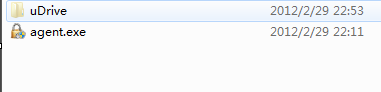
- Step 7.Run agent.exe. It will need password that you set before.

- Step 8. Then you can put your PowerPoint documents you want to encryt in the secure area, no any can acess it without your password.
How Register idoo USB encryption software
- The trial version can be used for 30 times, and if you like it. You can purchae it on line to get full version without any limitations.
- Step 1. Click Register button in the program.
- Step 2. Click Buynow button to purchase on line. The Register Key will send you immediately.

- Step 3. Enter the Register key, and click Register button.

- Step 4. Register successfully. Then you can enjoy full function of the best PowerPoint encryption software.

- Note: Before removing write protection from usb,you should backup your files on secure area to hard disk firstly.
Ready to try or buy ?
- Products List
- Encryption Tools:
- File Encryption
- USB Encryption
- Secure Disc Creator
- Full Disk encryption
- Private Disk Encryption
- How To Use
- Encryption Tools:
- File Encryption
- USB Encryption
- Secure Disc Creator
- Full Disk encryption
- Private Disk Encryption
- System Requirements
 Windows 7 8 10 32/64-bit
Windows 7 8 10 32/64-bit- Windows Vista 32/64-bit
- Windows XP 32/64-bit
- Windows 2000
- Windows Server 2000 32/64-bit
- Windows Server 2003 32/64-bit
- Windows Server 2008 32/64-bit
- Products Awards








 Contact US
Contact US





