Windows Encryption
- Nowadays we save a lot of important documents on the computer, anyone can see the documents, some users think the documents are not safe, they want to encrypt the documents, but do not know how to operate. There are many ways to encrypt documents in the win7 system. Today I will introduce three simple methods of document encryption.
- Method 1:
- When your disk file system is in NTFS format, you can use the encryption function that comes with the NTFS file system: right-click the file you want to encrypt - Properties - Advanced - Check the "Encrypt contents to secure data" option and click OK on both windows...
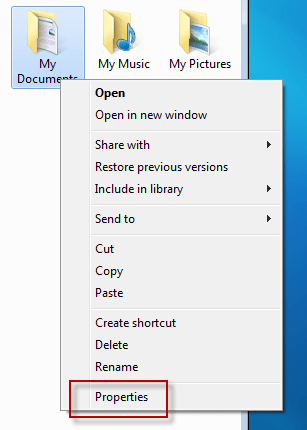
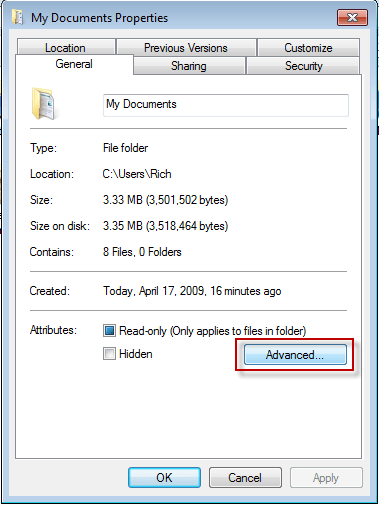

- Method 2:
- Select all of the files you want to archive in Windows. Right-click on your selection and choose "Add to archive..."
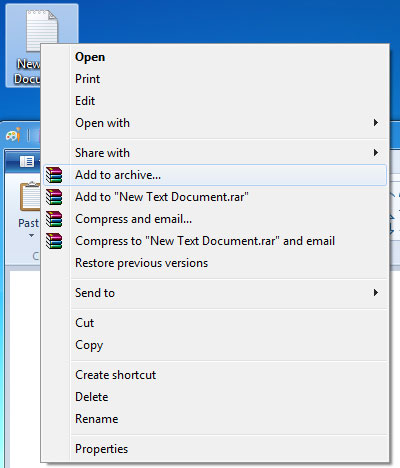
- Put in your archive a name. By default, it will be named after the folder the files were originally in.
-
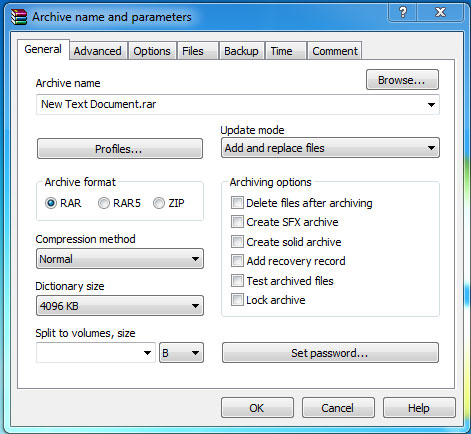
- Click the "Set password" button.

- After the RAR file is created, you can double-click it to test it out. When you try to extract it, you will be prompted for the password you created.
- Method 3:
- Use idoo File Encryption Software to encrypt file
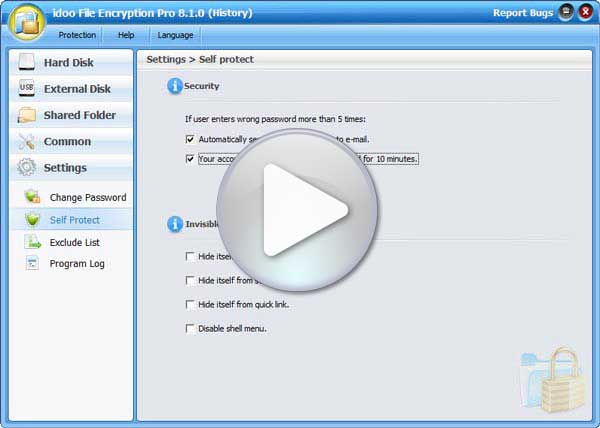
- How to Encrypt Your Files
- Choose "Lock File" from "Hard Disk" on the left menu. Click "Lock File" to add the files you want to lock. Similarly, you may also lock file folders or local drives by adding them to the list from "Lock Folder" or "Lock Partition".
-
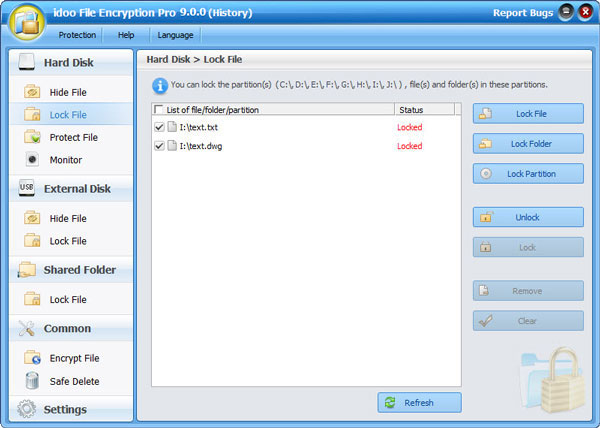
- The access to the locked files, file folders and hard drives will be restricted, and they can only be accessed by entering the correct password.

- How to hide the local files, folders or HDD
- Run idoo File Encryption, and select "Hide File" from "Hard Disk" on the left menu.
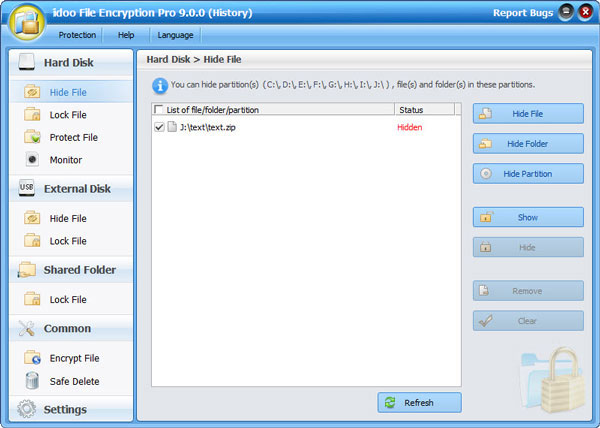
- Please click "Hide File" to add the files you would like to hide. In the same manner, you can even hide file folders or local drives by adding those to the list from "Hide Folder" or "Hide Partition".
- By selecting the hidden files, file folders or the HDD and only click "Show", the hide function can be simply canceled.
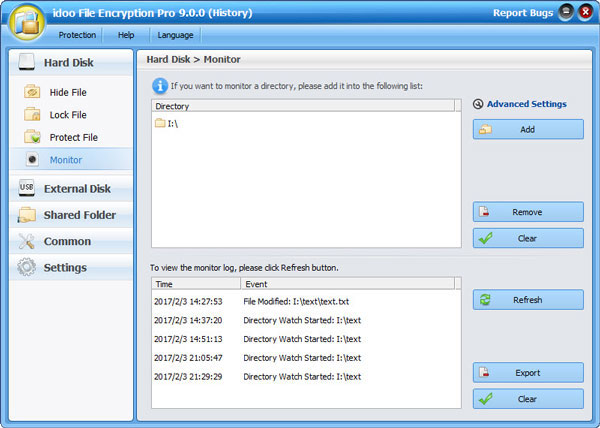
- Choose "Monitor" from "Hard Disk" on the left menu. Click "Add" to add the hard drives or folders you would like to monitor.

- Click "Advanced Settings" and set the filters and notifications, users may supervise the operation on any file folders and hard disks more efficiently and exactly. To view the latest monitor log by clicking "Refresh".
- How to set the e-mail alarm
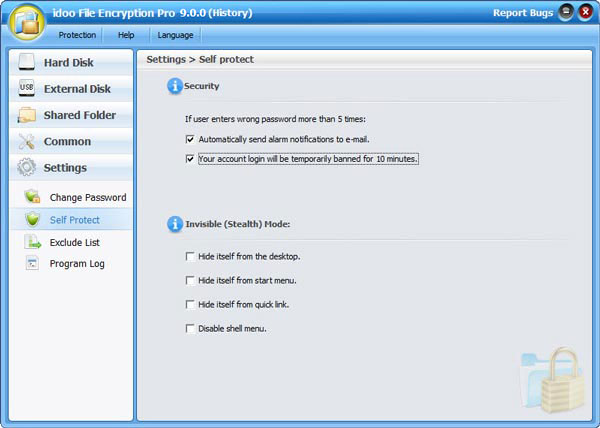
- Please click "Settings" on the left menu then just click "Self Protect" from the list, and you will find optional methods to provide versatile protection to the data. And users also can change password or supervise the programs in "Settings". (More Info)
- If you want to encrypt the whole hard drive, please click: How to encrypt full disk? Before reading the article, it is recommended to understand the Principle Of Encryption.
System Requirements
 Windows 7 8 10 32/64-bit
Windows 7 8 10 32/64-bit- Windows Vista 32/64-bit
- Windows XP 32/64-bit
- Windows 2000
- Windows Server 2000 32/64-bit
- Windows Server 2003 32/64-bit
- Windows Server 2008 32/64-bit
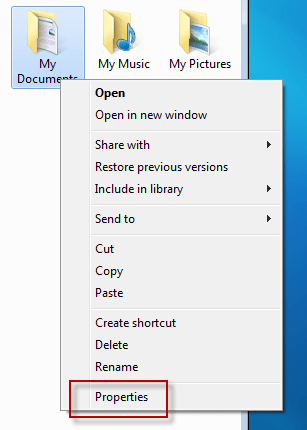
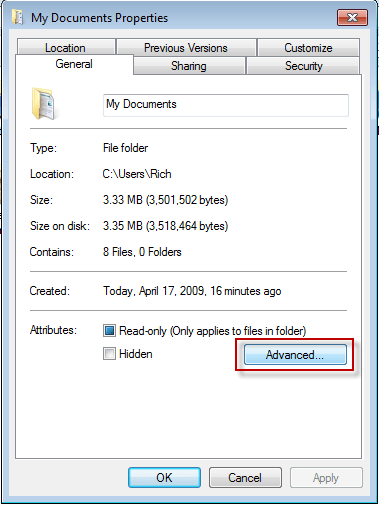

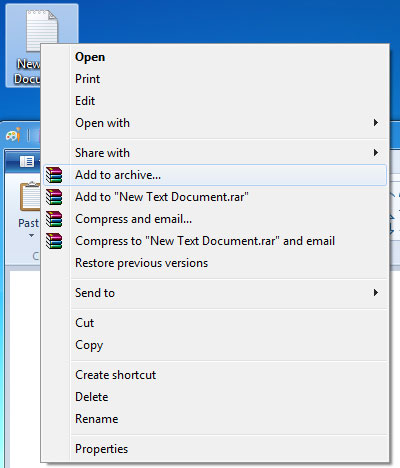
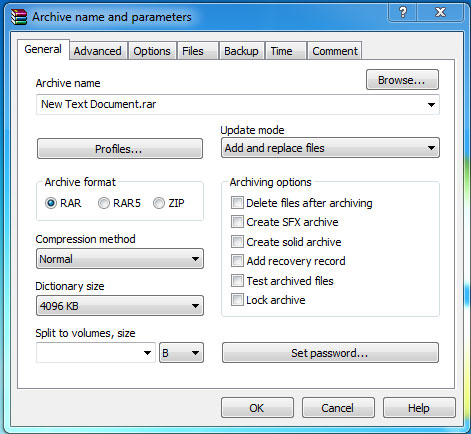

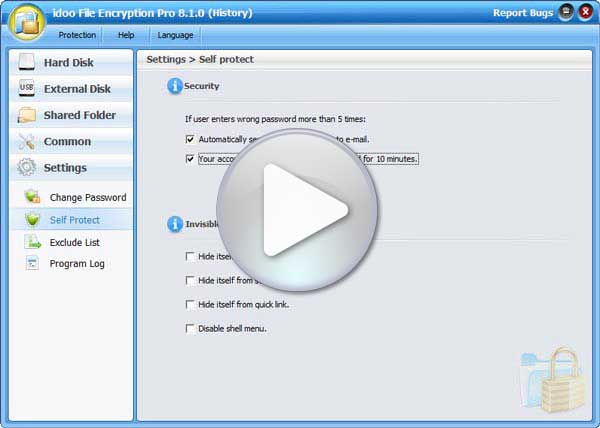
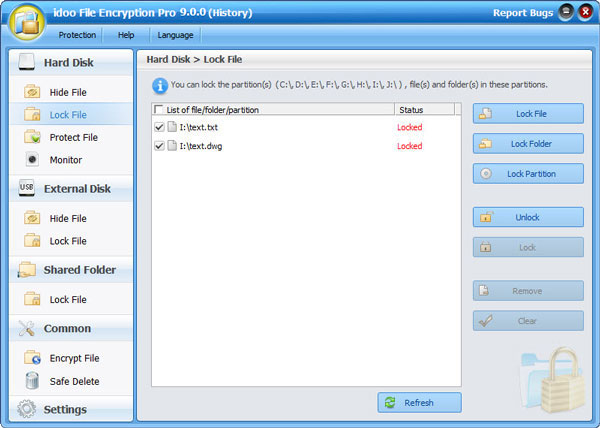

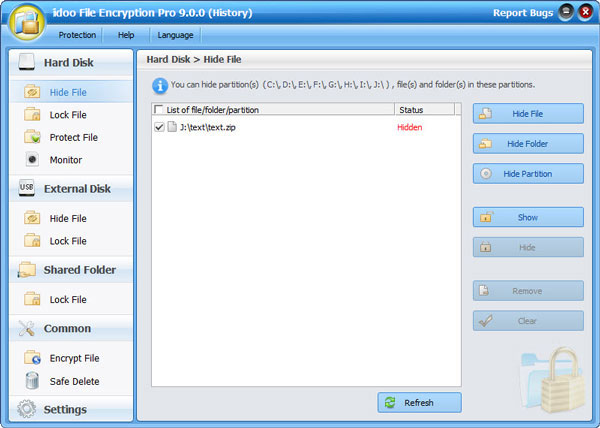
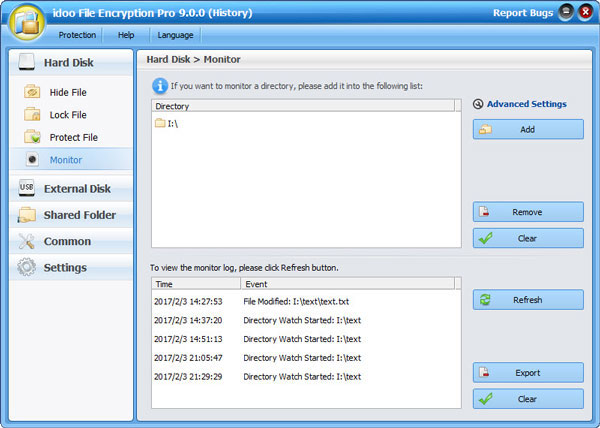

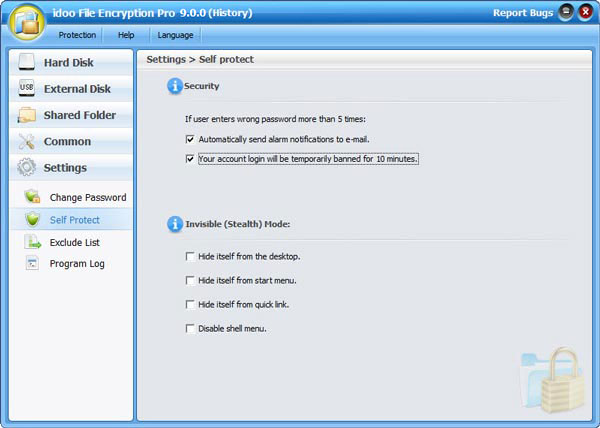
 Windows 7 8 10 32/64-bit
Windows 7 8 10 32/64-bit